FAQ General
Back to FAQ-
What should I do if I receive an error within dataflow
You can cut and paste the error dialogue to enable you to email the error directly to the Support department. Alternatively you can print the error and fax it to us on 01784 460806. Please provide details of how the error occurred in all instances.
-
How do I determine which version of dataflow I am running?
Log into dataflow, select Help from the main menu and click licence. This will display the details of the client, database and service versions.
-
How do I configure ‘short cuts’ to commonly used tasks?
Firstly ensure that the ‘Speedbar’ is visible under the Window menu option. Then right click on the bar and configure. You can now drag and drop menu icons on to the Speedbar.
-
When I add new fields to the data import specification they disappear once I have produced my import and closed the window.
In order to save these new fields you must press ‘Ctrl’+’Alt’+’S’ on the keyboard before closing the data import field specification window.
-
Upon entering the MVA export window there are no details displayed in the financial year drop down combo box.
In the company calendar you must ensure that you have specified the year end dates for the financial year of the company data you wish to export.
CASE STUDIES
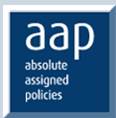
AAP Expand with ease
AAP Ltd has doubled its turnover, but kept complete control of financial transactions, thanks to Dataflow's scalability.
DOWNLOADTestimonials

“dataflow Financials emerged as a clear winner! “The only other possible system that we considered was Sun Accounts, which we felt was too expensive. There wasn't an equivalent product available in the market for SME's, with across the board multi-currency and multi-based currency functionality, apart from the Dataflow Financial system.” Devadas Vassanth, Company Secretary, JCB International – London


